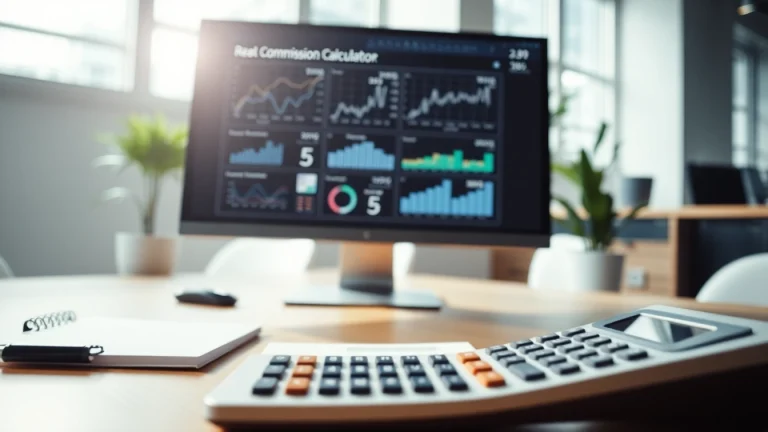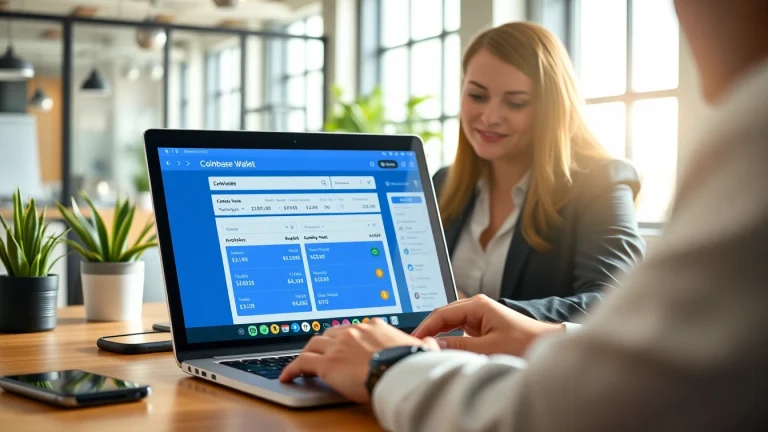
Mastering How to Use Coinbase Wallet: A Comprehensive Guide
Introduction to Coinbase Wallet
In the ever-evolving world of cryptocurrency, wallets play a critical role in safeguarding digital assets. With numerous options available, understanding which wallet to use can be daunting. One popular choice among cryptocurrency enthusiasts is the Coinbase Wallet. This guide will take you through everything you need to know about using Coinbase Wallet—from setting it up to ensuring you make the most out of its features.
What Is Coinbase Wallet?
Coinbase Wallet is a secure, user-controlled cryptocurrency wallet that allows you to store, manage, and interact with a variety of digital assets. Unlike a standard cryptocurrency exchange wallet, which holds your private keys, Coinbase Wallet gives you complete ownership of your keys and assets, offering a higher level of security and control. Additionally, it supports a wide range of cryptocurrencies beyond Bitcoin, including Ethereum, Litecoin, and many ERC-20 tokens, enabling users to handle diverse portfolios seamlessly.
Why Use Coinbase Wallet?
The decision to use Coinbase Wallet hinges on a few compelling advantages:
- Control: Users maintain complete control over their private keys and funds.
- User-Friendly Interface: The wallet is designed to offer an intuitive and straightforward experience for both beginners and seasoned users.
- Security Features: Coinbase Wallet employs state-of-the-art security measures, including biometric authentication and multi-signature capabilities.
- Diverse Asset Support: Users can manage a broad spectrum of tokens, expanding their cryptocurrency interaction beyond what many other wallets offer.
- DApp Compatibility: The wallet allows its users to connect with decentralized applications (DApps), enhancing the ways to utilize their digital assets.
Getting Started with Coinbase Wallet
Whether you’re completely new to cryptocurrency or an experienced trader, getting started with Coinbase Wallet is straightforward. To begin with, download the app from the App Store or Google Play Store, and let’s explore how to set up your account.
Setting Up Your Coinbase Wallet
Creating a New Wallet
Creating a new wallet on Coinbase is a simple and seamless process:
- Download the App: Get the Coinbase Wallet app from your device’s app store.
- Open the App: Launch the app and select “Get Started.”
- Create a New Wallet: Choose “Create a new wallet” and follow the prompts to set up a new wallet.
- Backup Your Recovery Phrase: Upon creation, a recovery phrase will be provided. This phrase is crucial for restoring access to your wallet, so store it securely offline.
- Finalize Setup: Once the recovery phrase is backed up, the wallet will be ready for use. You can now start managing your digital assets!
Importing an Existing Wallet
If you already have a cryptocurrency wallet and wish to import it into Coinbase Wallet, follow these simple steps:
- Access the App: Open the Coinbase Wallet app and select “Import wallet.”
- Enter Recovery Phrase: Input your existing recovery phrase correctly. Make sure that the phrase’s order and spelling are precise.
- Access Your Wallet: Once validated, your existing wallet will be imported, enabling you to manage your assets seamlessly in a single application.
Understanding Security Features
Security is paramount when dealing with cryptocurrencies. Coinbase Wallet incorporates several significant features to ensure your assets remain safe:
- Recovery Phrase: As mentioned, upon creating a wallet, users receive a unique recovery phrase. This phrase ensures access to your wallet if you switch devices or lose access.
- Biometric Authentication: The app allows biometric features such as fingerprint scanning or facial recognition for added security during log-in.
- Multi-Signature Transactions: For additional security, users can configure their wallet to require multiple signatures for transactions, reducing the risk of unauthorized access.
- Regular Updates: Coinbase frequently updates its software, addressing vulnerabilities and enhancing user experience.
Navigating the Coinbase Wallet Interface
Main Features Overview
Once you’ve set up your Coinbase Wallet, it’s advantageous to familiarize yourself with its main features:
- DApp Browser: This feature allows you to find and interact with various decentralized applications directly from your wallet.
- Token Management: Easily view and manage your assets, track balances, and swap tokens within the wallet.
- Portfolio Tracking: Keep tabs on your overall portfolio performance, analyzing profits and losses in real-time.
- QR Code Scanning: Send or receive assets quickly with integrated QR code scanning functionality.
How to Manage Tokens
Managing tokens within Coinbase Wallet is straightforward. Here’s how to do it:
- View Your Assets: Navigate to the “Assets” section to view all your held tokens.
- Add New Tokens: To add new tokens, click on the ‘+’ icon and search for the desired token. Once located, follow the prompts to add it.
- Swapping Tokens: Use the “Swap” feature to exchange one cryptocurrency for another efficiently. Ensure you have the required amount in your wallet for any swaps.
- Receiving Tokens: Provide your wallet address or scan a QR code to receive tokens from another user.
- Sending Tokens: To send tokens, choose the desired asset, click on “Send,” enter the recipient’s address or scan their QR code, input the amount, and confirm the transaction.
Customizing Your Wallet Experience
To enhance your Coinbase Wallet experience, customization options are abundant:
- Changing Themes: Users can toggle between light and dark modes based on their preferences.
- Transaction Notifications: Customize notifications to receive alerts for transactions, balance changes, or essential updates.
- Organizing Tokens: Rearrange the order of your tokens for quick access to the most frequently used assets.
Using Coinbase Wallet for Transactions
Sending and Receiving Digital Assets
Transaction functionality is at the heart of any digital wallet. Here’s how to send and receive assets efficiently:
- Sending Assets: Choose the asset you wish to send, tap “Send,” and follow the prompts to complete your transaction.
- Receiving Assets: To receive, select the asset, tap “Receive,” and either copy your wallet address or allow the sender to scan your QR code.
How to Use the DApp Browser
The DApp browser in Coinbase Wallet allows access to a multitude of decentralized applications:
- Discover DApps: Browse categories to discover various DApps tailored to finance, gaming, and more.
- Connect Your Wallet: For any DApp requiring blockchain interaction, connect your Coinbase Wallet to enable transactions directly from the app.
- Interact with DApps: Whether trading on a decentralized exchange or playing a blockchain-based game, seamlessly engage with services offered by DApps.
Connecting to Decentralized Exchanges
Connecting your Coinbase Wallet to decentralized exchanges (DEXs) provides a valuable platform for trading:
- Access DEXs: Utilize the DApp browser to search for popular DEXs, such as Uniswap or SushiSwap.
- Select Trading Pairs: Once connected, you can select trading pairs to execute orders directly using assets held in your Coinbase Wallet.
- Managing Leverages and Limits: Many DEXs allow you to set limit orders or leverage options to maximize your trading strategies.
Troubleshooting and Best Practices
Common Issues and Solutions
While Coinbase Wallet is generally user-friendly, you may encounter challenges. Here are some common issues and their solutions:
- Transaction Delays: If a transaction seems delayed, verify the network status or check whether the gas fees are sufficient.
- Access Issues: If you can’t access your wallet, ensure you’re entering the correct recovery phrase or credentials.
- Token Not Showing: If a token transfer isn’t reflected in your wallet, try refreshing the app or adding the token manually.
Best Security Practices for Your Wallet
To ensure the security of your Coinbase Wallet, follow these best practices:
- Never Share Your Recovery Phrase: Keep your recovery phrase confidential to prevent unauthorized access.
- Use Biometric or Strong Passwords: Use strong passwords and enable biometrics for added security.
- Regularly Update Your App: Stay updated with the latest versions of the app to utilize the latest security measures and features.
Staying Updated with Coinbase Wallet Features
The cryptocurrency space is ever-changing. To keep abreast of the latest features in Coinbase Wallet, consider:
- Following Coinbase Updates: Regularly visit the Coinbase blog or support section for announcements on new features and optimizations.
- Joining Community Forums: Engage in relevant forums or social media groups for user experiences and updates.
- Setting Notifications: Enable notifications from the app for important updates concerning your wallet or transactions.